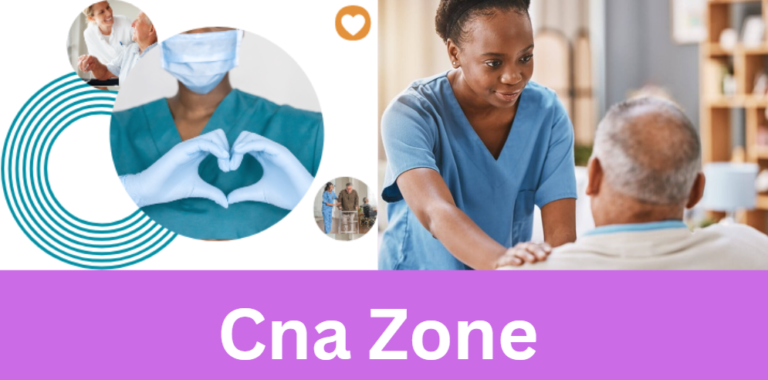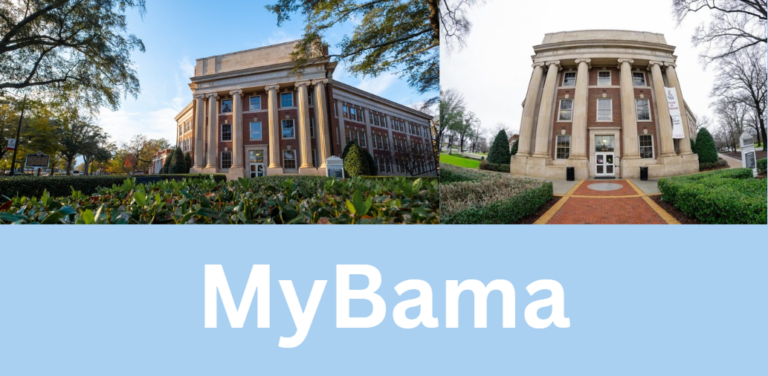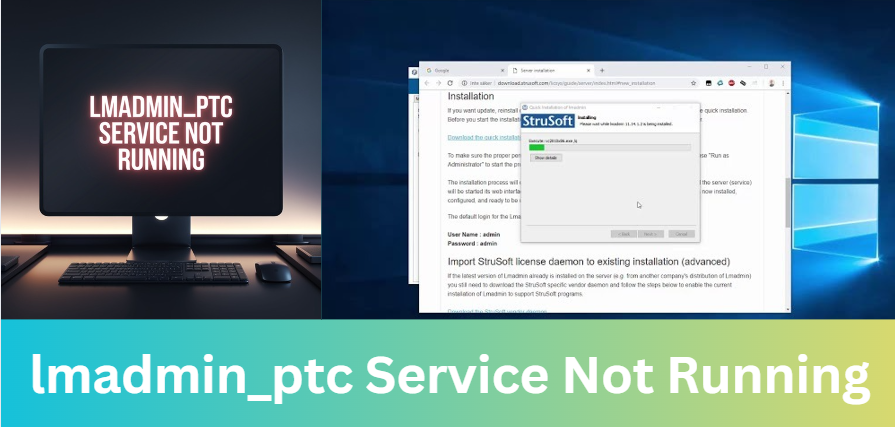
It is frustrating whenever a user encounters the lmadmin_ptc service not running error, especially for someone who uses PTC for Creo, Windchill, and other applications in product lifecycle management tools. The lmadmin is a critical component for a license management system, meaning that if it fails to start or stops working properly, it will prevent them from accessing their software.
This guide will find reasons for this error, outline a step-by-step methodology to troubleshoot the problems, and effectively bring that to a close.
What Is the lmadmin_ptc Service?
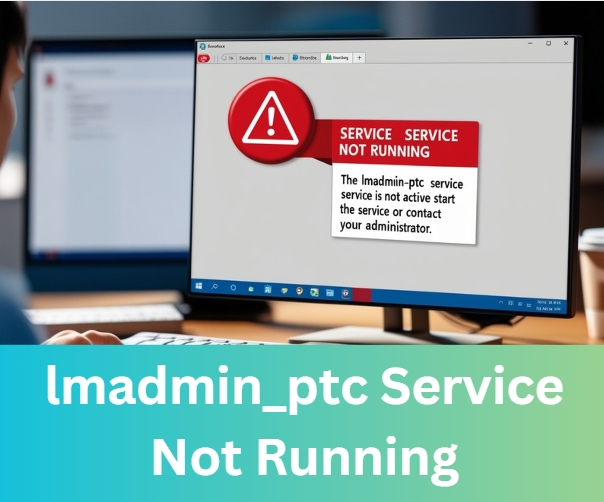
Understanding the Role of lmadmin in PTC Licensing
The lmadmin service is a software utility that manages PTC software licenses. It is responsible for handling requests for licenses and ensuring that only authorized users can access PTC applications.
The lmadmin_ptc service is especially critical for managing licenses for PTC Creo, Windchill, and other tools in the PTC product suite. If this service is not running properly, users cannot access these tools, disrupting work and productivity.
When the lmadmin service fails to start or stops unexpectedly, it results in the “lmadmin_ptc service not running” error, effectively blocking users from launching or using the software. This issue can occur across different systems, whether they’re running on Windows or Linux, and requires specific troubleshooting steps for resolution.
Common Causes of the “lmadmin_ptc Service Not Running” Error

Service Not Started
One of the most common causes for the “lmadmin_ptc service not running” error is the lmadmin service not being started. This could be due to a system restart, an unsuccessful update, or a system crash that prevents the service from starting up. The service may need to be manually started or restarted to resolve the issue.
License File Issues
An invalid, expired, or corrupted PTC license file can also cause the lmadmin_ptc service to fail. The lmadmin service relies on a valid license file to operate correctly. If the license file is missing, outdated, or corrupted, the service cannot start, and users will encounter licensing errors.
Network and Firewall Configuration
Network issues or firewall settings might prevent the lmadmin service from communicating with the license server or the PTC software. If there are network restrictions or firewall rules blocking specific ports or services, the lmadmin_ptc service will not be able to function properly.
Resource Conflicts or System Glitches
Conflicts with other system resources or applications can prevent the lmadmin service from running. For example, if other services are using the same ports or system resources required by lmadmin, it might not be able to start or run efficiently.
Corrupted lmadmin Installation
A corrupted lmadmin installation is another possible cause of the error. This may occur due to an incomplete installation, a system crash during an update, or issues during the initial installation of lmadmin. In such cases, reinstalling the lmadmin service might be necessary to resolve the issue.
Step-by-Step Guide to Fix the “lmadmin_ptc Service Not Running” Error
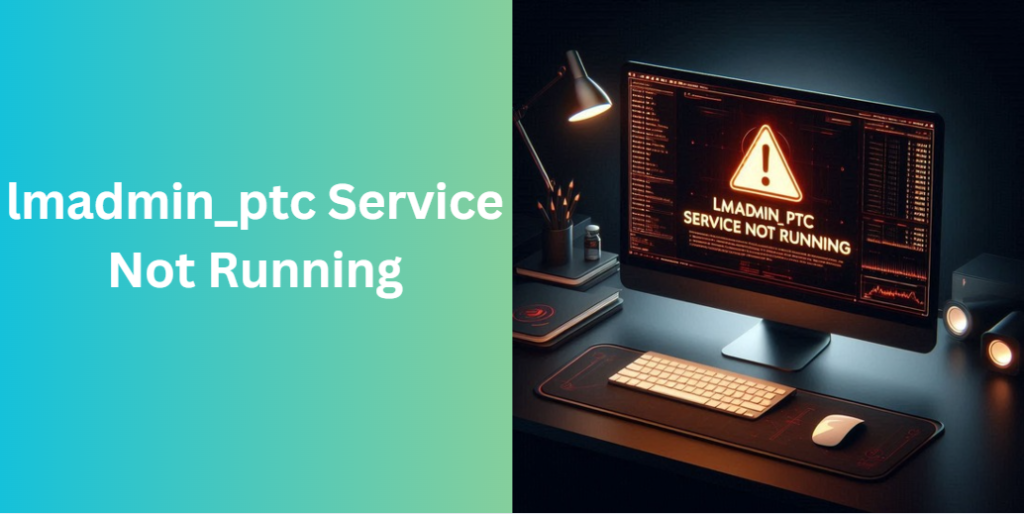
Check the Status of the lmadmin Service
To begin troubleshooting, verify whether the lmadmin service is running. Here’s how to do it:
For Windows:
- Press
Windows Key + R, typeservices.msc, and press Enter to open the Services window. - Scroll through the list of services and locate the lmadmin service.
- If the service is stopped, right-click on it and select Start to initiate the service.
For Linux:
- Open a terminal and run the following command to check the status of the lmadmin service:luaCopy code
sudo systemctl status lmadmin - If the service is not running, restart it using the command:sqlCopy code
sudo systemctl start lmadmin
Verify the License File
If the lmadmin_ptc service is not running, a corrupted or outdated license file may be the cause. Ensure that the license file is valid, correctly configured, and placed in the appropriate directory. Check for the following:
- Confirm the license file path is correct.
- Ensure the license file is not corrupted.
- Verify that the license file is up-to-date and that no expiration dates have passed.
Check Network and Firewall Settings
In some cases, network or firewall settings may block the lmadmin service from reaching the license server. Ensure that the necessary ports (default: 27000-27009) are open on your firewall and that the server is accessible over the network.
- For Windows: Go to the firewall settings and allow traffic for the ports used by lmadmin.
- For Linux: Check the iptables or firewalld settings to ensure the necessary ports are not being blocked.
If your organization has network restrictions, consult with your IT department to ensure that communication between the lmadmin service and the license server is not being obstructed.
Restart the Server
A simple server restart can sometimes resolve underlying system glitches or resource conflicts that prevent the lmadmin_ptc service from running. Restarting the server will refresh system resources and may allow the service to start correctly.
Reinstall lmadmin
If none of the previous solutions worked, it might be necessary to reinstall the lmadmin service. This can be done by following these steps:
- For Windows: Uninstall lmadmin through the Control Panel > Programs and Features, and then reinstall the latest version from the official PTC website.
- For Linux: Uninstall lmadmin using the package manager (e.g.,
sudo apt-get remove lmadmin) and reinstall it using the correct installation package from PTC.
Ensure Software and lmadmin are Up-to-Date
Finally, check for updates for both the lmadmin service and your PTC software. Using outdated versions may cause compatibility issues, including preventing the lmadmin service from running. Keeping both your software and licensing components up-to-date is essential to avoiding these types of errors.
Preventing Future lmadmin Service Failures

Regular Monitoring
To prevent future lmadmin service failures, regularly monitor the service status. Setting up automated monitoring tools can alert you to issues before they become critical. This way, you can take preventive action as needed.
Backup License Files
Always back up your PTC license files in a secure location. This ensures that you can quickly restore the files in case of corruption or other issues that might cause the lmadmin_ptc service to stop running.
Maintain System Resources
Ensure that your system is properly configured to allocate sufficient resources to the lmadmin service. Avoid running other applications or services that may conflict with lmadmin or consume excessive resources that would prevent it from operating correctly.
Frequently Asked Questions (FAQs)
What causes the “lmadmin_ptc service not running” error?
The “lmadmin_ptc service not running” error can be caused by several factors, including an unstarted service, issues with the license file, network and firewall problems, resource conflicts, or a corrupted lmadmin installation.
How can I restart the lmadmin service?
- On Windows, navigate to Services and click Restart on the lmadmin service.
- On Linux, use the command:Copy code
sudo systemctl restart lmadmin
How can I check the status of the lmadmin service?
- On Windows, you can open Services and check the lmadmin status.
- On Linux, use the command:luaCopy code
sudo systemctl status lmadmin
Why is my license file causing the lmadmin service to stop?
A corrupted or expired license file may prevent the lmadmin service from running. Ensure the file is valid, correctly configured, and has the correct permissions.
How do I prevent the lmadmin service from failing in the future?
Regularly monitor the lmadmin service, back up license files, and ensure system resources are properly allocated. Keeping your lmadmin and PTC software up-to-date is also essential to preventing future issues.
Conclusion
The “lmadmin_ptc service not running” error is caused by a lot of different factors that range from service-related to corrupted license files and then to problems with network configurations. So, by the detailed steps for troubleshooting shown in this guide, you can identify the problem and make it correct easily.
Thus, maintaining, monitoring your software, and ensuring the services up-to-date prevent such errors in the future. If the problem continues after following these steps, feel free to contact PTC support for further assistance.
Affiliated Posts Like lmadmin_ptc Service Not Running
Air Force Group C Recruitment 2021: Your Comprehensive Guide to Joining the Indian Air Force
Veveo Wood Lathes for Sale in Maine: A Comprehensive Buying Guide for Woodworkers